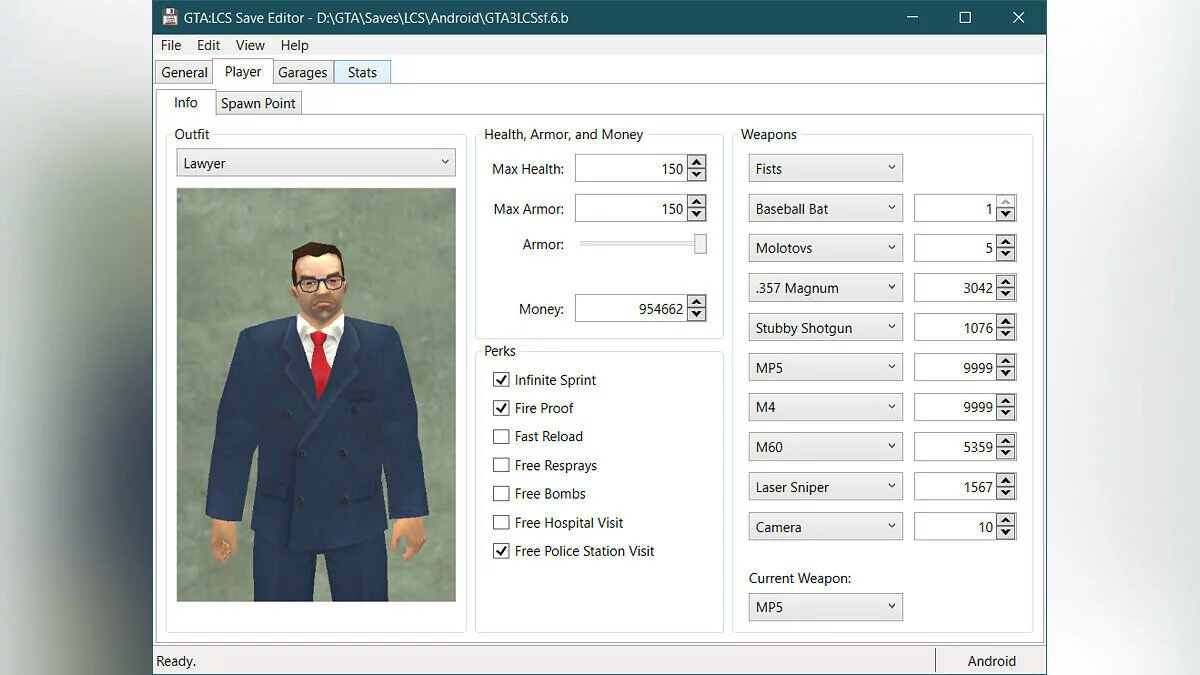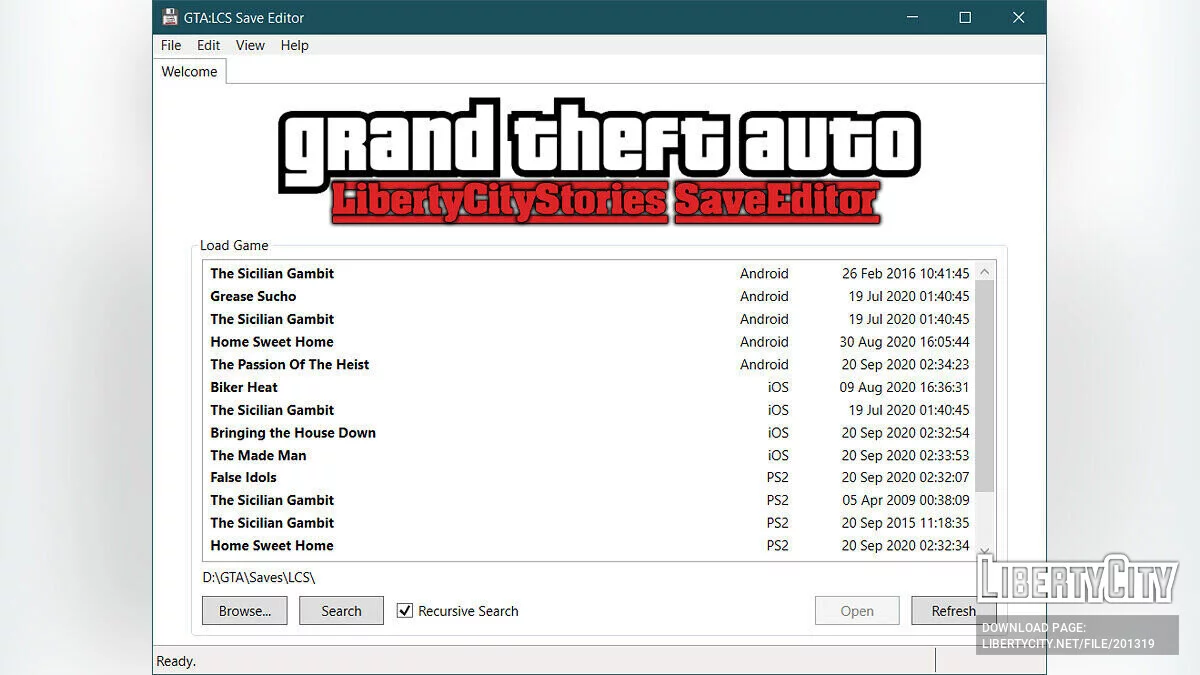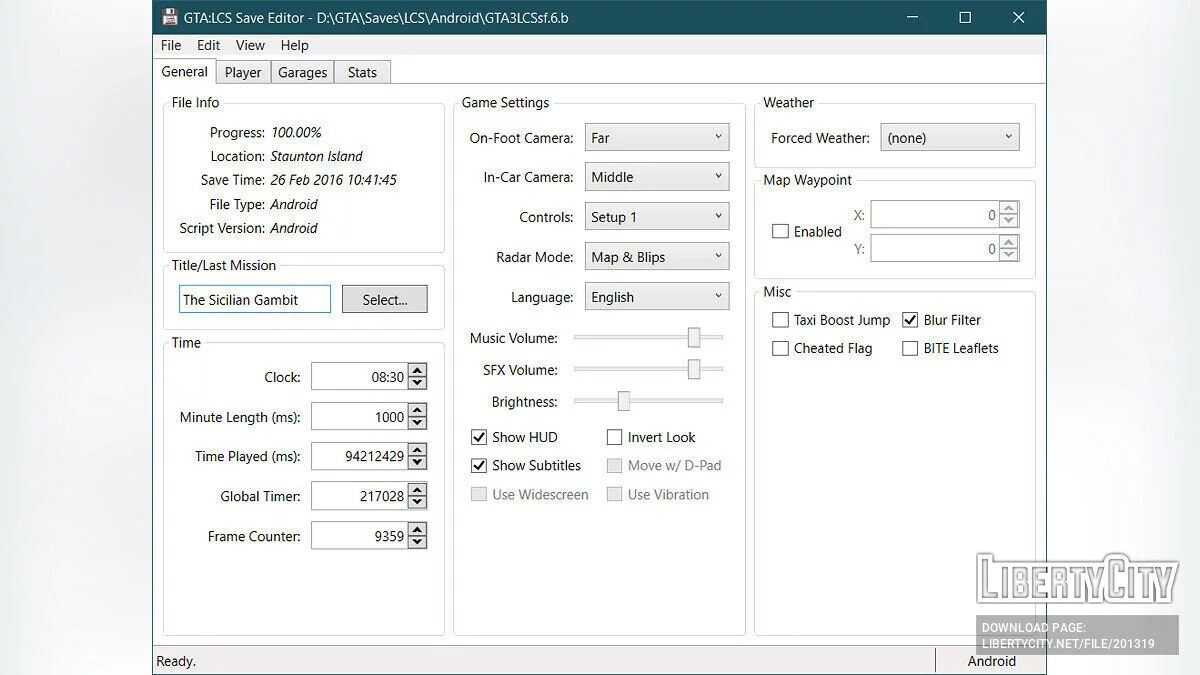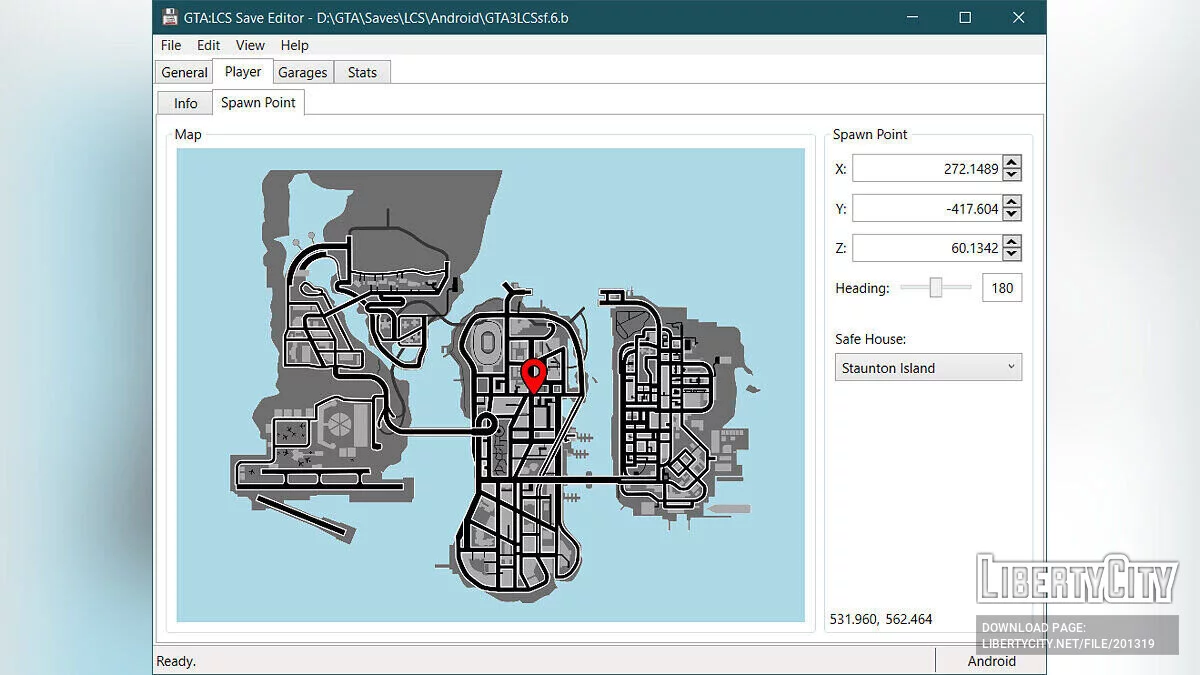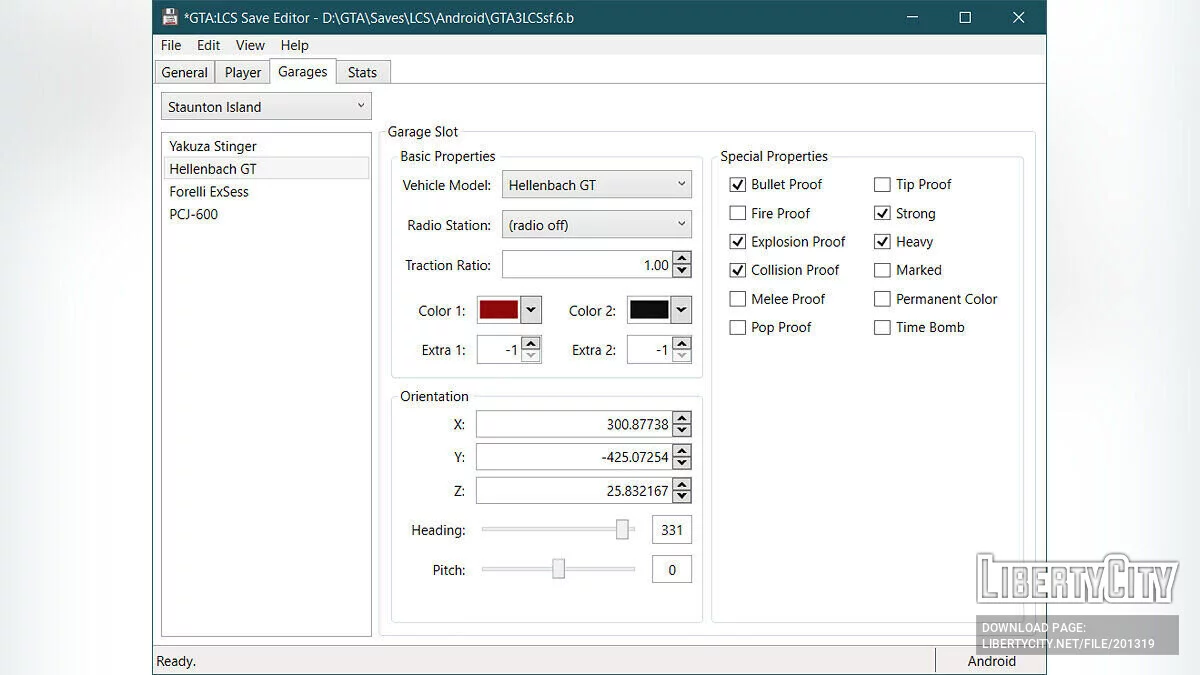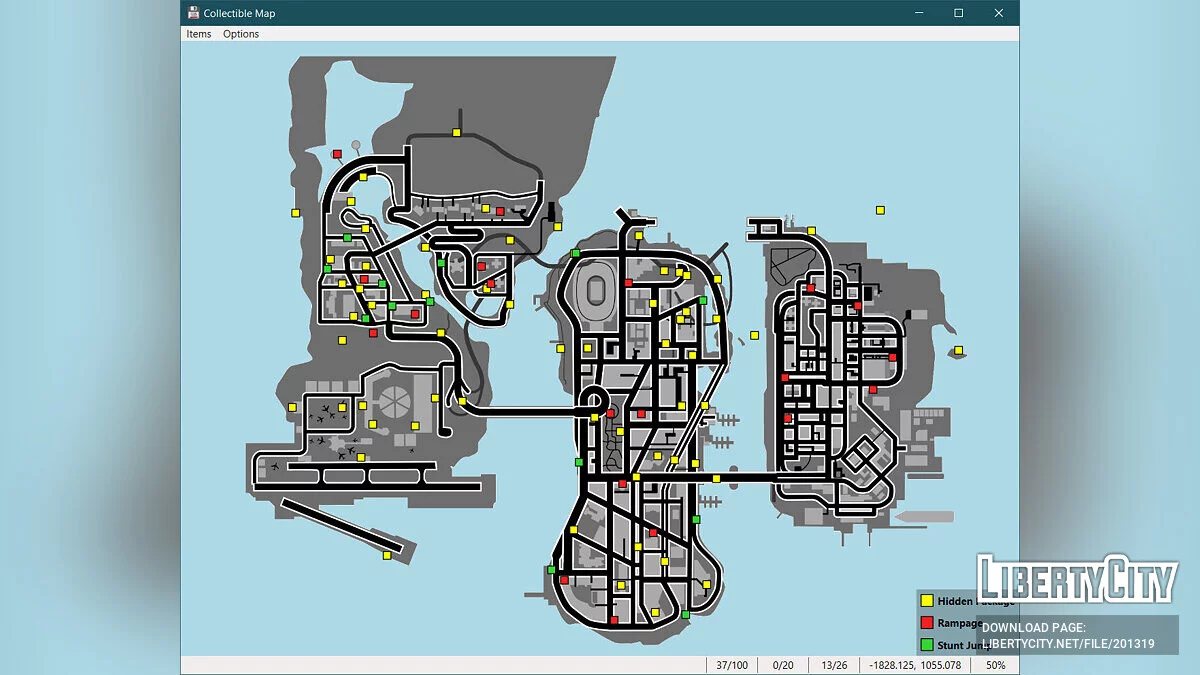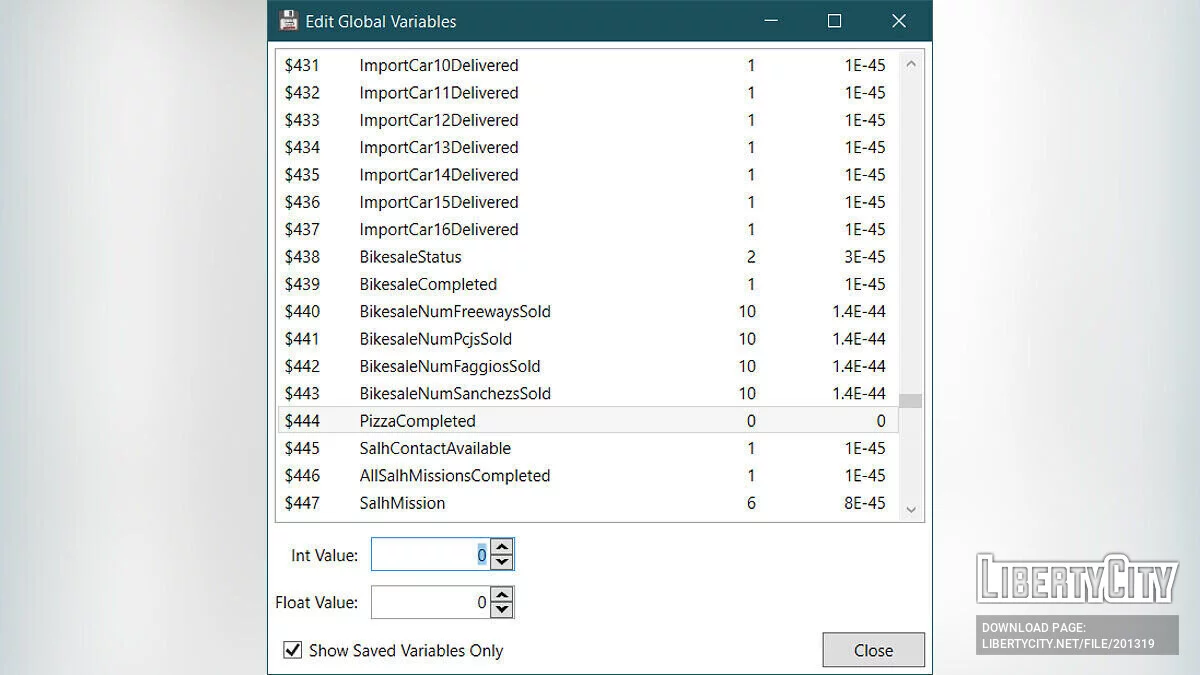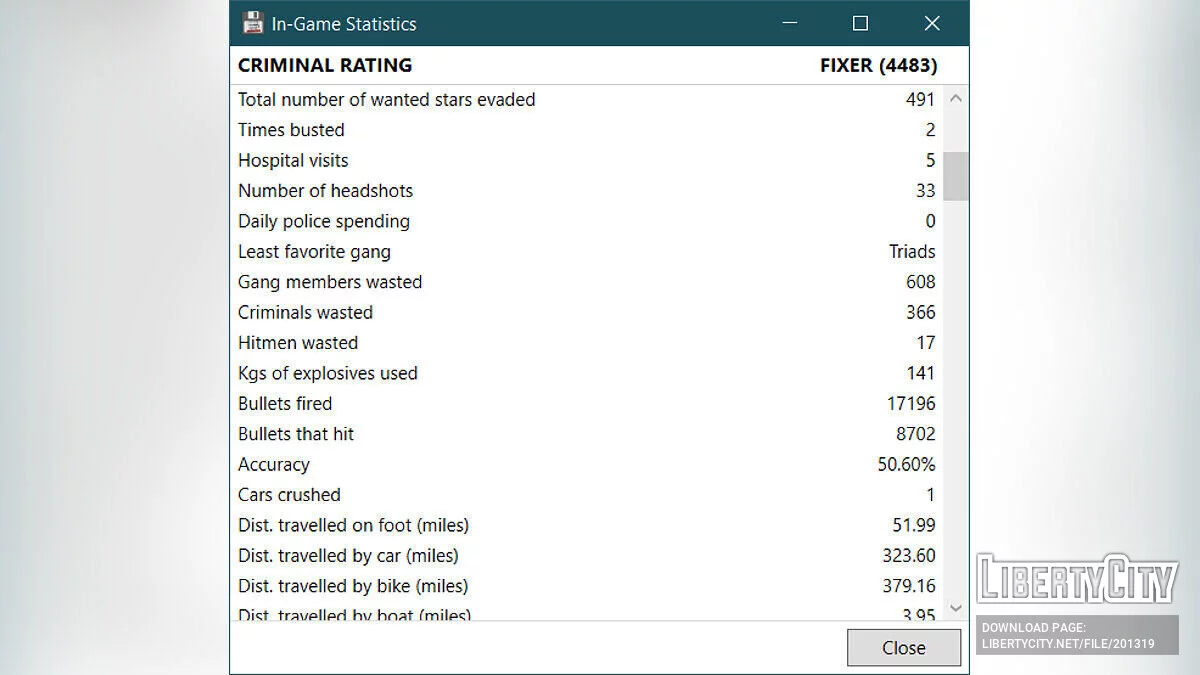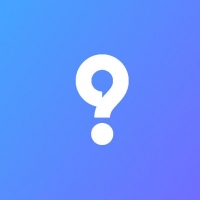Liberty City Stories 保存编辑器
GTA Liberty City Stories 的 LCS 保存编辑器
Grand Theft Auto: Liberty City Stories 的保存编辑器。
特点:
- 支持游戏的所有版本:PS2、PSP、Android 和 iOS。
- 编辑各种玩家属性,包括服装、最大生命值和护甲、武器、生成点和特权,包括香草游戏中未使用的特权,如快速重新加载!
- 一个全面的车库编辑器,可让您更改保存车辆的许多方面。编辑车辆模型、颜色、额外的部件(如防滚架或涂装)、车辆方向以及 BP/CP/FP/EP 等特殊属性!您甚至可以生成未使用的车辆,如 Maverick 或 Hunter。
- 一个统计编辑器/查看器,可让您更改游戏中的任何统计数据,以及预览该更改在游戏内统计菜单中的外观。
- 一个全局变量编辑器,可让您完全控制游戏状态。
- 一个收藏地图,可帮助您找到剩余的隐藏包裹、狂暴和独特的特技跳跃。
- 编辑游戏的许多其他方面,包括游戏设置、天气、时间,甚至一些未使用的功能,以丰富您的 Liberty City 体验。
- 内置更新程序,以便您尽快获得最新的功能更新。
提取保存文件 — 为了编辑保存文件,您需要从控制台或移动设备中提取它们。
Android — 保存文件位于 /data/data/com.rockstargames.gtalcs/files/。您需要一个已 root 的设备才能访问保存文件。
iOS- 保存文件位于 Documents 文件夹中。如果您使用的是 iOS 8.3 或更高版本,则需要一个越狱设备才能访问保存文件。
PS2 — 您需要一个作弊设备、存储卡读卡器或软修改的控制台才能从存储卡中提取保存文件。如果您使用的是 PCSX2,请使用 mymc 访问虚拟存储卡上的文件。使用 PS2 Save Builder PS2 Save Builder 在从存储卡中获取原始保存文件后提取它们。
- 在 PS2 Save Builder 中打开您的保存存档。
- 右键单击文件并选择“提取”。
- 注意:大多数 GTA:LCS 保存文件在名称中包含冒号 (:)。此字符在 Windows 文件名中无效,并且文件将无法提取。在 PS2 Save Builder 中三次单击该文件以重命名它并删除此字符。
- 在 GTA:LCS 保存编辑器中打开提取的文件并进行编辑。
- 通过右键单击文件列表并选择“添加文件”,将编辑的文件添加回 savedata 中。
- 保存文件并使用您最初用于提取它的任何工具(例如 mymc)将保存复制到您的控制台上。
PSP — PSP 保存已加密,因此您必须先解密它们,保存编辑器才能读取它们。您可以使用 PSP 模拟器 PPSSPP 解密保存。
- 下载并安装 PPSSPP
- 禁用保存加密。
- 在文本编辑器中打开以下文件:
/PPSSPP/memstick/PSP/SYSTEM/ppsspp.ini - 在 [SystemParam] 部分中,添加/编辑以下行:EncryptSave = False
- 重新启动 PPSSPP
- 在文本编辑器中打开以下文件:
- 找到 GTA:LCS 保存目录:
/PPSSPP/memstick/PSP/SAVEDATA/ / 如果您之前没有在 PPSSPP 上玩过 GTA:LCS,请先完成第一个任务并保存游戏以创建保存目录。 - 选择一个保存槽,并将文件夹中的所有文件替换为您要编辑的保存中的文件。
- 启动 GTA:LCS,加载您的游戏并再次保存。这将解密保存。
- 您的解密保存文件将位于:
/PPSSPP/memstick/PSP/SAVEDATA/ /DATA.BIN 在 GTA:LCS 保存编辑器中打开此文件并享受乐趣!除非您计划在真正的 PSP 上玩,否则您无需重新加密文件。
LCS Save Editor for GTA Liberty City Stories
A save editor for Grand Theft Auto: Liberty City Stories.
Features:
- All versions of the game are supported: PS2, PSP, Android, and iOS.
- Edit various player attributes including outfit, max health and armor, weapons, spawn point, and perks, including perks not used in the vanilla game like fast reload!
- A comprehensive garage editor that lets you change many aspects of your saved vehicles. Edit vehicle model, color, extra parts like rollbars or liveries, vehicle orientation, and special properties like BP/CP/FP/EP and more! You can even spawn unused vehicles like the Maverick or Hunter.
- A stats editor/viewer that lets you change any statistic in the game as well as preview how that change will look in the in-game Stats menu.
- A global variables editor that gives you total control of the game state.
- A collectible map to help you find remaining Hidden Packages, Rampages, and Unique Stunt Jumps.
- Edit many other aspects of the game, including game settings, weather, time, and even some unused features to spice up your Liberty City experience.
- Built-in updater so you'll get the latest feature updates as soon as they're available.
Extracting Save Files — In order to edit save files, you'll need to extract them from your console or mobile device.
Android — Save files are located at /data/data/com.rockstargames.gtalcs/files/. You'll need a rooted device to access save files.
iOS- Save files are located in the Documents folder. You'll need a jailbroken device to access save files if you're using iOS 8.3 or newer.
PS2 — You'll need a cheat device, memory card reader, or a softmodded console to extract save files from the memory card. If you're using PCSX2, use mymc to access the files on the virtual memory card. Use PS2 Save Builder PS2 Save Builder to extract the raw save files after getting them off your memory card.
- Open you save archive in PS2 Save Builder.
- Right-click on a file and select "Extract".
- NOTE: Most GTA:LCS save files contain a colon (:) in the name. This character is invalid in Windows file names and the file will fail to extract. Triple-click on the file in PS2 Save Builder to rename it and remove this character.
- Open the extracted file in the GTA:LCS Save Editor and make your edits.
- Add your edited file(s) back into the savedata by right-clicking in the file list and selecting "Add File".
- Save the file and copy the save onto your console using whatever tool you used to extract it initially (e.g. mymc).
PSP — PSP saves are encrypted, so you'll have to decrypt them before the save editor will be able to read them. You can use PPSSPP, the PSP emulator, to decrypt saves.
- Download and install PPSSPP
- Disable save encryption.
- Open the following file in a text editor: <documents>/PPSSPP/memstick/PSP/SYSTEM/ppsspp.ini
- In the [SystemParam] section, add/edit the following line: EncryptSave = False
- Restart PPSSPP
- Locate the GTA:LCS save directory: <documents>/PPSSPP/memstick/PSP/SAVEDATA/<game_id>/ If you have not played GTA:LCS on PPSSPP before, create the save directory by playing through the first mission and saving the game.
- Pick a save slot and replace all the files in the folder with the files from the save you want to edit.
- Boot up GTA:LCS, load your game, and save it again. This will decrypt the save.
- Your decrypted save file will be loacted in: <documents>/PPSSPP/memstick/PSP/SAVEDATA/<game_id>/DATA.BIN Open this file in the GTA:LCS Save Editor and have fun! You do not need to re-encrypt the file unless you plan to play on a real PSP.